Customization
Preferences
The Preferences window contains three tabs:
The Apply button at the bottom will apply the changes without closing the Preferences window. The OK button applies the changes and closes the window. The Cancel button closes the window without applying the changes.
Settings
Settings either have a Global scope or a Table scope.
Global settings apply to all open files from the moment they're set. These include such settings as Theme, Font, and Shade Every Other Row\Column.
Settings with Table scope may vary from file to file. The changes in the Preferences window only apply to files that are opened after applying the changes. If you want to change a Table setting in an already opened file, use the File Metadata Pane or the command (e.g. Toggle Auto-Fit Row Height or Set Number of Header Rows).
See the Settings Reference to learn more about individual settings.
Keyboard Shortcuts
Commands can have more than one shortcut. Separate them with the pipe (|) character (e.g. ctrl+p|ctrl+t for the Go to File command). Shortcuts can also be sequences of keystrokes. Separate the keystrokes with a command (e.g. ctrl+k,ctrl+u for the Upper Case command).
File Extension Options
You can set the parameters it uses to open files according to their file extension. Under the Extension and Delimiter columns, you can either pick one of the options or type in a new one. Under the Line Ending, Encoding, and Parsing Standard columns, you must pick one of the options.
Here are the default parameters:
- Delimiter: It tries to automatically detect the delimiter.
- Line Ending: The system default (i.e. CLRF for Windows, LF for Mac and Linux)
- Character Encoding: UTF-8
- Parsing Standard: RFC 4180
Preference Files
When applying changes to the Preferences window, it edits and saves one or more of the preferences files. If you prefer, you can edit them directly by calling one of the following commands:
Edit Settings FileEdit Keyboard Shortcuts FileEdit File Extension Options File
In the Settings and Keyboard Shortcuts files, you must make your changes under the User column, not the Default column. In all files, you may delete rows above the header row (i.e. the instructions), but do not delete the header row or change the name of any command or setting.
In setting the character encoding, you may wish to use the List Character Encodings command. It lists all of the available encodings and if you choose one, it copies it to the clipboard which you can then paste in the Encoding column.
You can also restore them to their default states using the Restore commands:
Restore Settings FileRestore Keyboard Shortcuts FileRestore File Extension Options File
File Metadata
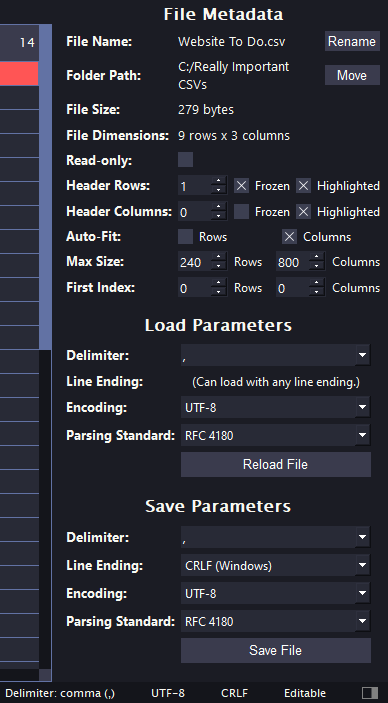
File Metadata
ctrl+k,ctrl+d
cmd+shift+d
The File Metadata bar provides the following information about the current file (* means you can change it in the File Metadata bar):
- File name *
- File location *
- File size (in bytes)
- File dimensions (rows x columns)
- Read-Only *
- Header rows and columns
- How many *
- Whether they're frozen *
- Whether they're highlighted *
- Auto-Fit rows and columns
- Whether it's enabled or not *
- Max size *
- First index label of rows and columns *
- Parameters the file was loaded with *
- Parameters the file will be saved with *
For more about file parameters, see File Parameters.
Showing or Hiding UI Features
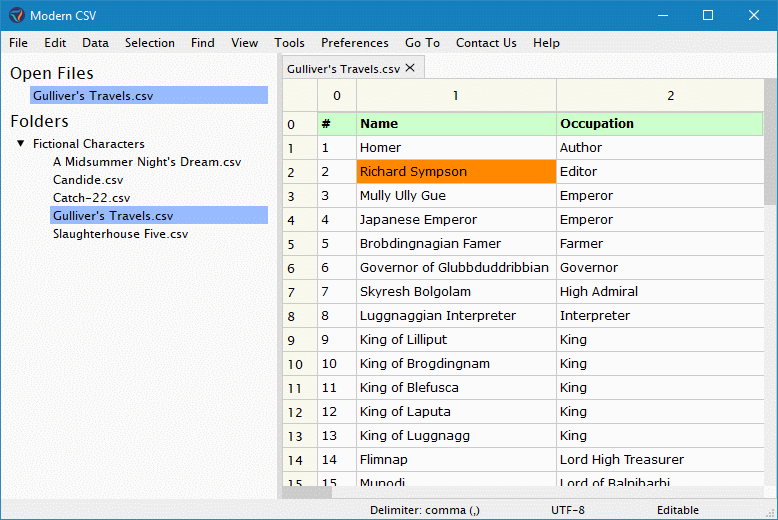
Side bar: ctrl+k,ctrl+b
File Metadata bar: ctrl+k,ctrl+d
Tab bar: ctrl+k,ctrl+t
Menu bar: ctrl+k,ctrl+m
Editor pane: ctrl+k,ctrl+e
Row labels: Show Row Labels
Column labels: Show Column Labels
Side bar: cmd+shift+b
File Metadata bar: cmd+shift+d
Tab bar: cmd+shift+t
Menu bar: cmd+shift+m
Editor pane: cmd+shift+e
Row labels: Show Row Labels
Column labels: Show Column Labels
Row and Column Sizes
Auto-Fit
The program can automatically set column widths and row heights based on the file's content with the following settings:
Auto-Fit Row Height (Disabled by default)
Auto-Fit Column Width (Enabled by default)
If a file has over 500 columns and Auto-Fit Column Width is enabled or over 500 rows and Auto-Fit Row Height is enabled, it will ask if you want to disable them. The reason is auto-fit does not perform well with large numbers of rows or columns.
Maximum sizes
When auto-fit is enabled, a single large cell may cause an entire row or column to take up an excessively large portion of the screen. The maximum size settings prevent this:
Maximum Row Height for Auto-Fit
Maximum Column Width for Auto-Fit
Default sizes
When a row or column contains only empty cells, its height or width is set to the default:
Default Row Height
Default Column Width
Manually set row heights and column widths
The following settings will manually set the row heights or column widths of all selected cells:
Set Selected Row Heights
Set Selected Column Widths
Table Size
You can set a minimum size for the table even when it has no data using these settings:
Minimum Number of Table Rows (default is 50)
Minimum Number of Table Columns (default is 50)
You can also set the number of rows and columns beyond the last row/column of data that it shows:
Number of Buffer Rows (default is 2)
Number of Buffer Columns (default is 2)
None of the extra rows and columns will be saved in the file. If you go to the last row and hit enter, it adds new rows. If you use the Go to Cell, Move Cell Contents To ..., or Duplicate Cell Contents To ... commands to go to a location beyond the current table size, it will do so.
Themes
Set Theme
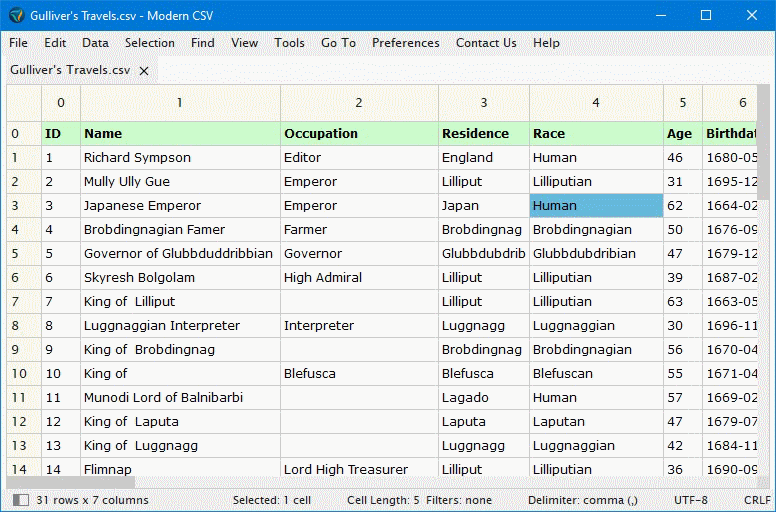
Set Theme changes the theme. You can also set it in the Settings tab of the Preferences window.
Modern CSV currently has the following themes:
- Light
- Dark
- Dracula
- Solarized Dark
- Solarized Light
Miscellaneous Settings
Font and text size
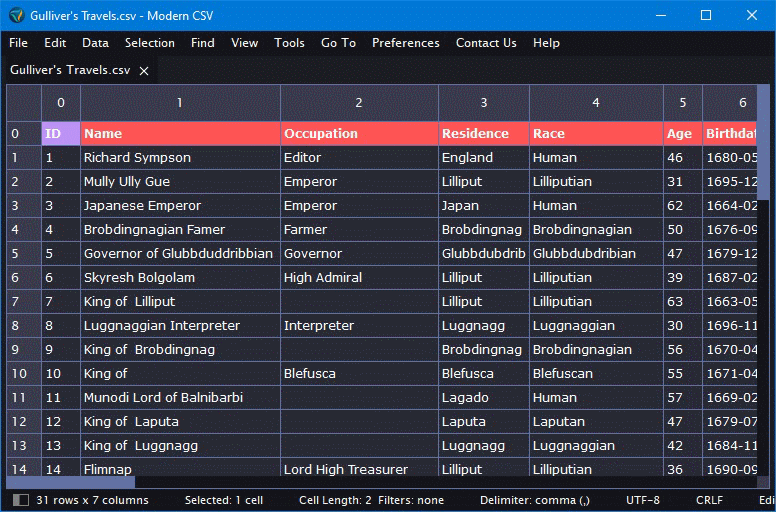
Set Font
Set Text Size
Shade every other row and column
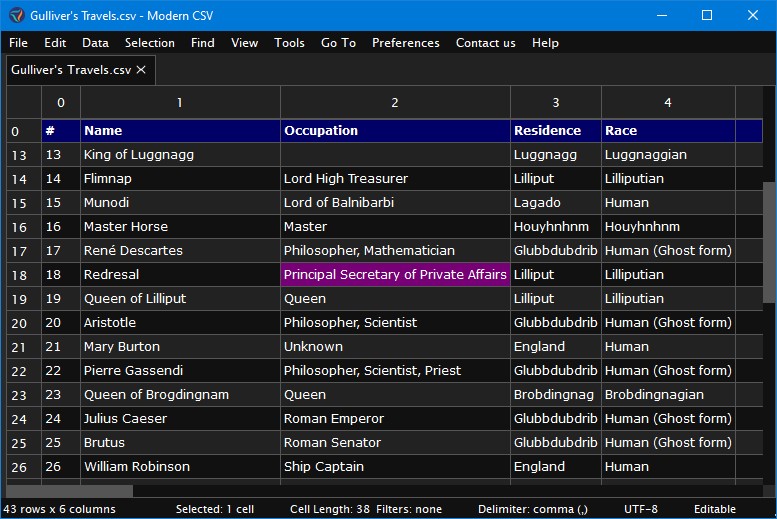
Shade Every Other Row
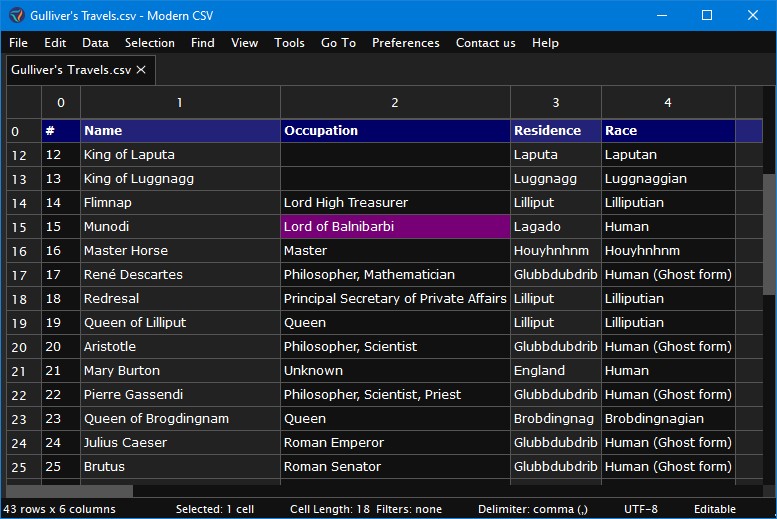
Shade Every Other Column
Highlight the selected cell's row and column
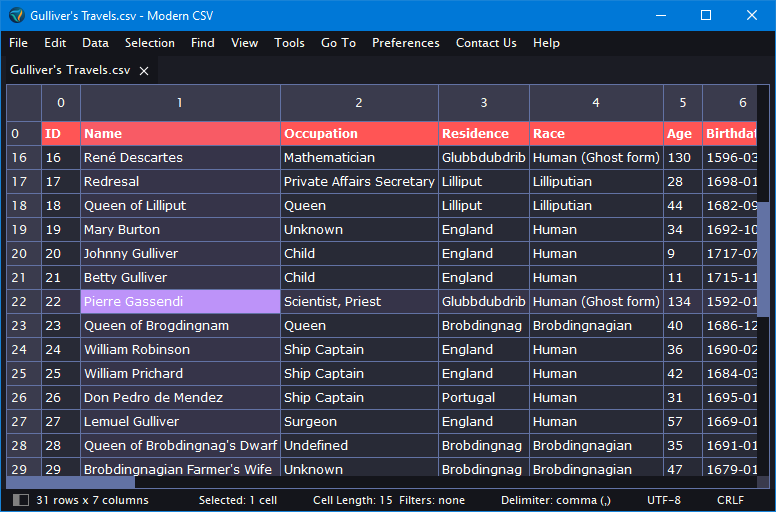
Highlight Main Selected Cell's Row and Column
The highlighting will only appear when a single cell is selected.
First row/column index
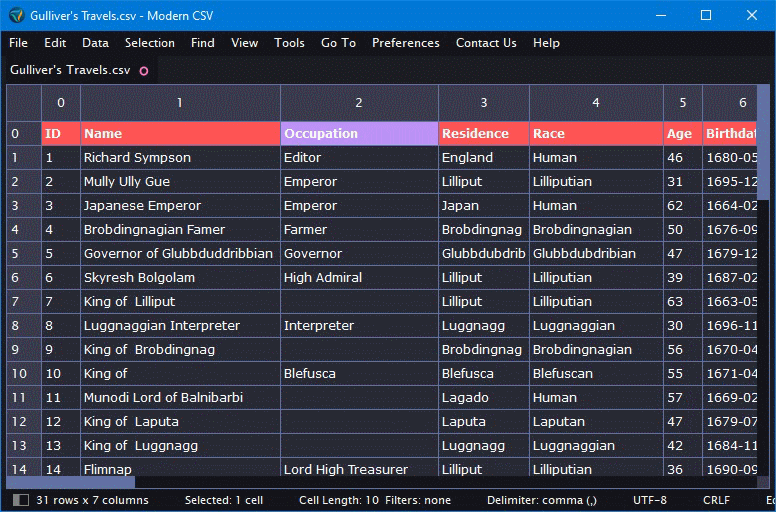
Set First Row Index
Set First Column Index
Represent columns as letters

Toggle Represent Columns as Letters